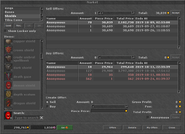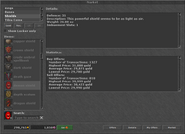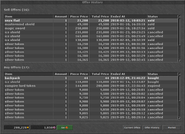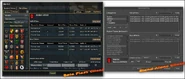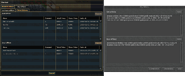Location
In every Locker (Object).
Notes
The Market is an in-game interface to buy and sell items and is available in any city that has a depot. Rookgaard and other Villages do not have depots so they do not have markets.
General Information
Like other window pop-ups, you cannot chat while the Market is open. The Market is exclusive to each game world and cannot be used to World Trade.
There are two types of offers: 'Sell Offer' and a 'Buy Offer'; there is no option for auctions. A Sell Offer is for an item that a player wants to sell, while a Buy Offer is an item that a player wants to buy. Some players use the Buy Offer like a wish list.
- All players can accept an existing offer on the market, but only premium account players may submit offers. This means that, a free account player cannot initiate an offer - they can only browse the market for existing buy or sell offers from premium account players.
- All offers (Buy and Sell) include a fee which ranges between 20gp and 100,000gp. This fee is 1% of the total price displayed on the offers and will be taken when the offer is created.
Buy or Sell Offer Conditions
- You may have up to 100 offers (Buy and Sell) at the same time.
- A single offer can only contain the same item (i.e. Fish) whether you are offering 1 Fish or 100 Fish.
- Up to 64,000 of the same item (640 stacks of 100) can be included in a single offer.
- To sell different items (i.e. Fish and Meat), you must make a separate offer for each item as they cannot be grouped together in one offer.
- Stackable items are treated as individual items (100 Fish Fins = 100 items) which can be bought either 1 item at a time or as many as are offered by one seller.
- Unsellable items include: Corpses, Money, writable items such as Documents and Papers, filled Fluid Containers (e.g. Vial of Blood), non-brand new items (e.g. Soft Boots with 1 minute remaining) and items with an expiry date (e.g. Magical Torch). Also, only takeable items can be sold, therefore Houses cannot be bought or sold in the Market.
Making a Buy or Sell Offer
To place an offer or to find an offer you have to find the item you want to trade in the market. To do this you can navigate through the interface by selecting the categories (Armors, Amulets, Boots, Containers, Creature Products, Decoration, Food, Helmets and Hats, Legs, Others, Potions, Rings, Runes, Shields, Tibia Coins, Tools, Valuables, Weapons) and Weapons sub-categories (Ammunition, Axes, Clubs, Distance Weapons, Swords, Wands and Rods). Alternatively, you can search for any part of an item's name, to find it.
Once an item is selected all existing Buy and Sell offers will appear. All players can choose to accept these offers but only premium account players can create a new offer. To create an offer, select the offer type: Buy or Sell, then enter the "Piece Price" for the item, then use arrows to set the amount (you can use the shift and alt keys, or both at the same time, to add 10, 100 or 1000 to the amount at once). You may select "Anonymous" to hide your name, finally double check the amount and value entered to avoid mistakes and then click "Create".
- When a buy or sell offer is made, the item(s) from the sell offer and money from the buy offer become unavailable or "frozen" and disappear from your depot/bank account until someone meets your offer or the offer is cancelled.
- If an offer is cancelled, the items are sent to that player's Inbox or the money is returned to their bank account.
- Offers have 30 days to be accepted, after which the item(s) being sold or the money to buy becomes unfrozen and usable again. Offers cannot be changed however all offers can be cancelled at any time but the fee will not be returned.
- Times until auctions end are in the Player's local time and are not set to CipSoft's local time of (CET).
- Just like in the trade window, the mouse can be hovered over an offer in order to see the full details.
- To "refresh" the market, you can click on another item and then click back to the item you were looking for.
Sell Offer
- To create an offer, you need to have the items in your Depot, Inbox or Your Supply Stash. After the offer has been made, the items offered will be removed from their current location.
- Items in an offer will be locked and taken from your Depot, as they are taken, they do not count to the depot limit. If the offer is not accepted after 30 days or is cancelled, the items will be sent to the Inbox.
Buy Offer
- Offers accepted will place items bought in the Inbox.
- When creating a Buy Offer, the money will be locked in your Bank Account and be become unusable during the offer period; the same thing happens when Buying a House.
- Sellers will automatically receive their money from accepted offers via bank.
Accepting offers
- Select the Offer you want to accept and then click the "Accept" button next to the total value. Note that the value considered is the one of the Offer that was selected. This can be useful to accept offers from someone you know and negotiated with, but you must be careful not to take a deal that wasn't the best one available.
- When accepting Sell offers, the money is automatically taken from your Bank.
Market Scamming
With the implementation of the Tibian Market came several ways to scam people. One way to do so is by setting an offer so that it looks like you're buying, for example, Boots of Haste for 33.000 gp - when in reality, the offer is 33.000 Boots of Haste for one gp each! They may also do the reverse, for example selling 90 Assassin Stars for 10.000 gp, making it look like a really good offer of 10.000 Assassin Stars for 90 gp each. This makes the market a very dangerous place for players who aren't used with the Market interface or don't pay close attention to what they're doing.
Symptoms
- The offer is displayed in red text.
- Somebody is seemingly offering a high price for an item that other people sell for less gold.
- Somebody desperately wants to get rid of their stackable items for what looks like a very low price.
How to Avoid
- Click the details view to see the usual buy and sell prices of the item. Please note that even though these may also not be realistic.
- Offers which are lower than 75% or higher than 125% of the total average price (the average between the average sell and average buy values) will be displayed in red text. Usually this means the price is very far off the item's real value, but it may also be an indication of a sudden price change.
- Avoid accepting other player's offers. Set your own and wait for somebody else to accept them.
Images
Dropped By
No creatures drop the markets.