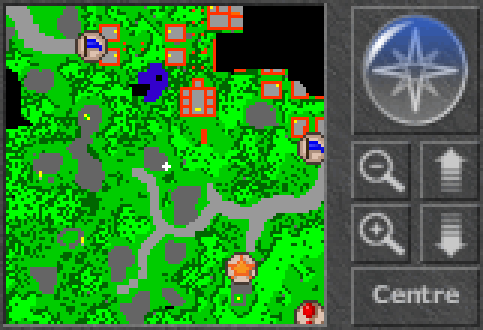This is the small view of Tibia area which was discovered by your character. You can easily get familar in that area in which you are moving. Minimap is dynamically created by Tibia Client based on the view of the Game Window and adjacent area.
IMPORTANT:
There are many files stored in the Tibia Client folder with *.map extension. They contain all map data needed to correctly display your minimap. When you install Tibia on another computer these files won't transfer automatically and so, it's a smart move to store them somewhere online (you'll also recieve tutorial information as the client will believe you are a Newbie).
Legend
Minimap consists of a small color rectangles that indicate type of any area field to which they correspond:
 - normal floor or road,
- normal floor or road, - mountain or rock,
- mountain or rock, - swamp,
- swamp, - grass or stone ground,
- grass or stone ground, - trees or bushes,
- trees or bushes, - snow,
- snow, - sand,
- sand, - lava,
- lava, - cave mud,
- cave mud, - cave wall,
- cave wall, - water,
- water, - wall,
- wall, - ladder, hole, rope point, stairs or a teleporter (kinds of transport without using NPCs)
- ladder, hole, rope point, stairs or a teleporter (kinds of transport without using NPCs) - tar, void, inner cave walls, undiscovered area.
- tar, void, inner cave walls, undiscovered area.
Your character's position is marked by a small white (or black, if you walk on snow) crosshair.
Actions
You can mark a certain positions on the Minimap by icons with some description. To do it, right click on the Minimap, then from the context menu select Set Mark command and set an icon in Edit Mark dialog window. Additionally you can give some short description to it. This description text will appear in small tooltip rectangle everytime you put your mouse pointer over this icon on the Minimap.
You can anytime edit these marks or delete it from the Minimap. To do it, right click on the selected icon and from the context menu select Edit Mark or Delete Mark command.
You can click on arrows on the Compass Rose to move the Minimap over all Tibia area. You can then center the Minimap at your character's position by clicking the center of the Compass Rose. The Minimap is automatically centered on your character's position when you move.
You can zoom in and out the view of Minimap to see more details or to see more overall Tibia area.
You can switch the Minimap to the higher or lower level of Tibia area by clicking these buttons.
You can center the Minimap at your character's position by clicking this button. Also, the Minimap is automatically centered on your character's position when you move.
Shortcut keys
- Alt+Left arrow, Alt+Right arrow, Alt+Up arrow or Alt+Down arrow - to move the Minimap (respectively) left, right, up or down over Tibia area.
- Alt+Page Up or Alt+Page Down - to switch the Minimap to the higher or lower level of area.
- Alt+Home or Alt+End - to zoom in or zoom out the Minimap. Alternatively, you can scroll with the mouse wheel to zoom in or out.
Maps of Tibia
In the library at Tibia.com you can view a worldmap showing all the lands of Tibia, but also maps and some information of all the main cities and some common islands and areas in the wilderness.
| Client Features | |||||||
|---|---|---|---|---|---|---|---|
| Client Sections | |||||||
| Windows | |||||||
| Widgets |
| ||||||
| Miscellaneous | |||||||