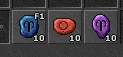Action Bars are widgets that were initially found only in the Flash Client but were later implemented on Tibia 11. Since the Flash Client is now deprecated, this article focuses on how Action Bars work on the Tibia 11 client.
Currently, 2 Action Bars can be displayed on the bottom of the client, between the Game Window and the Chat Windows. The Action Bars can be hidden or displayed by opening the settings menu. Each bar has 50 slots available and each slot can be used to either send text, a Spell, use or equip an Item.
Setting Action Bars[]
Add a spell[]
Right-click on any slot and select Assign Spell. A dialog will appear where you can scroll through spells and select the corresponding one. You may also open the Spell List and drag and drop the desired spell onto a slot (provided the action bars are not locked). Using this option has the advantage that the spell's icon will appear on the button, making it easier to recognize. If the spell has a parameter, such as a Character name in Heal Friend, you have to set it in the corresponding field. Not that quotes (") will not be added automatically, which means you have to add them if the parameter has more than one word.
Add an item[]
To add an item just drag and drop it onto a slot (provided the action bars are not locked), or right-click the button and select Assign Object and select the desired item. You can then right-click the button and choose between Use on yourself, Use on Target, With crosshair, Equip/unequip or Use (the available modes will depend on the selected item).
Add text[]
You can also add text messages to action buttons, just like to hotkeys. This method can also be used for spells, you will see the spell's icon provided that the Send automatically option is marked. It may be useful to store some information or even for repetitive NPC chats. Right-click the button and select Assign Text, then type the text you want to end and select whether you want it to be sent automatically or not.
Assign buttons hotkeys[]
Right-click on a button and select Assign Hotkey, then press the desired key or key combination to assign it. Note that by assigning your hotkeys to action buttons, you can quickly change the hotkey's behavior by moving the buttons, without opening any dialog, as shown to the right. For example, if you need to switch between different AoE runes, you can have all runes in nearby buttons and move the one you plan to use to the button assigned to the hotkey.
Flash Client[]
The client supported up to four bars, displayed on the four sides of the Game Window, unlike the Tibia 11 client. Other than that, Action Bars on that client behaved very similarly with small layout and description differences.
| Client Features | |||||||
|---|---|---|---|---|---|---|---|
| Client Sections | |||||||
| Windows | |||||||
| Widgets |
| ||||||
| Miscellaneous | |||||||